Get a text or email alert when you get a deposit from the IRS
With each wave of economic stimulus payments, members like you are accessing online banking more often than ever to check to see if their payment has arrived. Continually checking in online is stressful for members and to the online banking infrastructure. Eliminate the stress with MCU's free online banking alerts. You can get a text or email notification the minute your Economic Stimulus Payment is deposited into your account from the IRS when you create an alert through Online or Mobile Banking. All alerts default to send to secure messages, but you can also choose to receive them by email, phone or text message.
To set up an alert, you must be enrolled in MCU's free online or mobile banking service. Find out how to enroll here.
To set up an alert:
- Log in to MEMCU Online or Mobile and navigate to "Settings" on the left menu.
- Under "Settings," click "Alerts" to open the "Alerts" options.
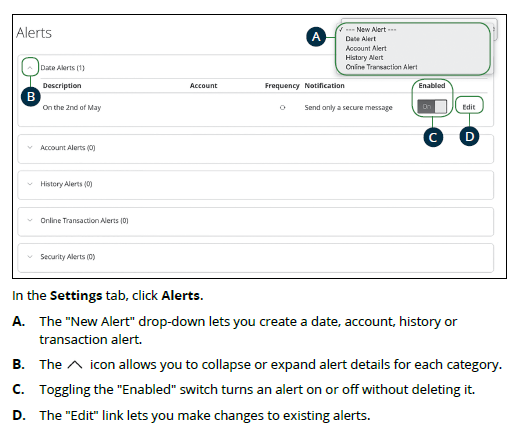
- Select "New Alert" and then choose "History Alert" from the drop-down (see A above).
- Select the account to which you expect the payment to be deposited. In this case, it would be the account that you used to file your 2019 tax return (2018 if you haven't filed your taxes this year).
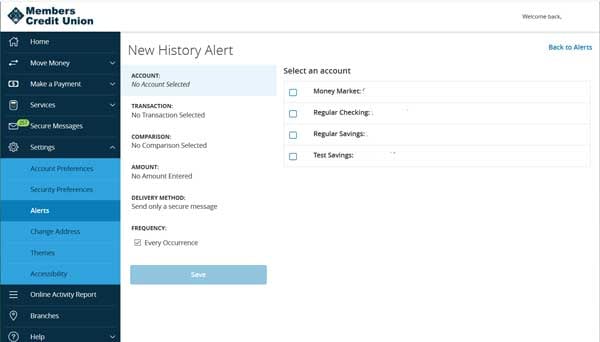
- Select Description and next enter the term "IRS" in the description field.
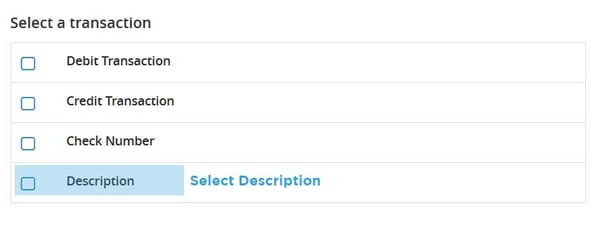
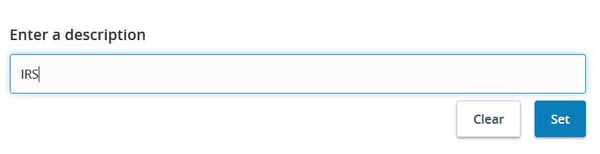
- Select the delivery method. All alerts default to send to secure messages, but you can also choose to receive them by email, phone or text message.
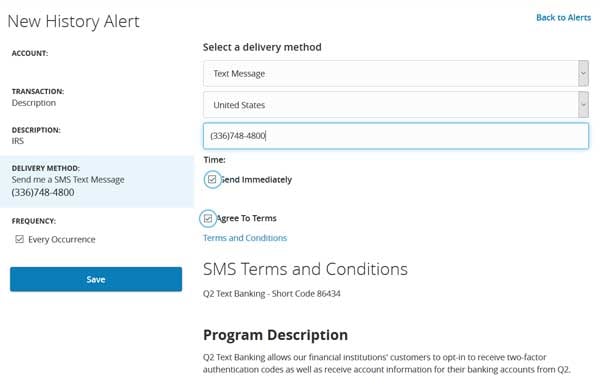
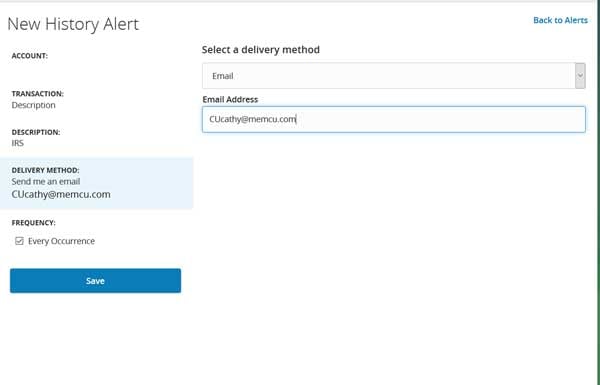
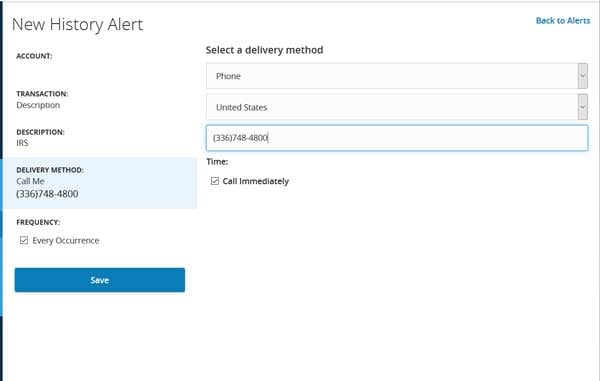
- Above, you see each screen for each delivery method. You must select the checkbox to agree to terms for the text message. When you select the checkbox to call, email or text immediately, you will be notified as soon as the deposit is in your account. The "Every Occurrence" checkbox can be selected or not. Deselecting this option means that you will receive this alert only the first time this type of transaction is presented.
- Click "Save," and the confirmation that the alert is saved will appear.
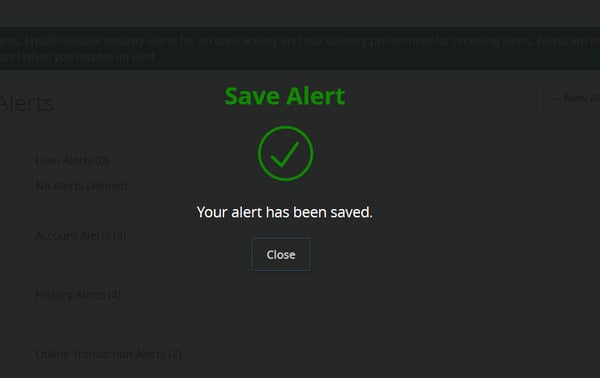
To read more about the functionality of MCU's free online and mobile banking service, check out our Guide
Members Credit Union Digital Banking Guide.